|
|
 |
|
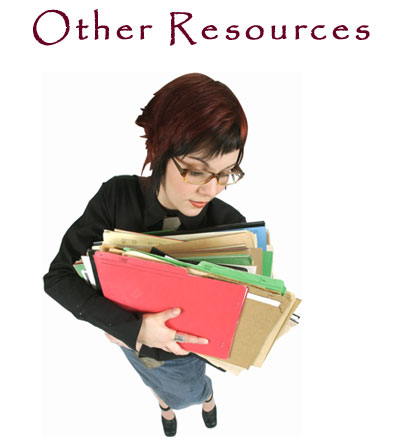
Other Resources, Marketing Tools,
&
Instructional Help
Below you will find miscellaneous resources, marketing tools, and instructional help that
will help you with your online business.


If you are wanting to build a list of your own, I highly recommend using Aweber. Aweber is
probably the industry's best autoresponder.
This is a very professional company
that has been around for a very long time. Their deliverability rate is probably better than anyone else's. Meaning,
when using Aweber, your emails are more likely to be delivered into your prospect's inbox, not their spam folder.
I've used Aweber for many years, and because I have, I now have a large list of my own.
When you want to make money online, it is very wise to have your own autoresponder account, so you can build your own list!
CLICK HERE to watch a training video that I made entitled,
"How To Use Aweber From A-Z."



|
 |
|

How To Get Your Own Domain
Name(s)
& Set-Up Forwarding
A domain name costs about $10 per year.
Stay with .com for your websites. People may remember the domain name you pick,
but they will not remember .net or .biz. They will default to .com and could end up at someone else's site, and
you don't want that to happen.
Here Are The Steps On How To Get Domain
Names From GoDaddy:
- Go to: http://www.godaddy.com
- On the front page there is a long, white box that says, "Start here to choose
your domain."
- Type in a catchy name that you would like to use and see if it is available.
You may have to be creative with this step. Just remember, you don't want your domain name to be too long or too hard
to spell.
- Once you find your domain name, click on the big orange button that
says, "Proceed To Checkout."
- MAKE SURE you click on "NO THANKS To The Offers" or they will add more to
your order.
- Fill in the domain registration.
- Click on "Continue"
- Choose "Quick Checkout" when they show you your shopping cart. Just
choose a one year registration.
- They will try to sell you a bunch of stuff, so just look for the "Quick Checkout."
- REMEMBER YOUR LOGIN INFORMATION. You may want to write it down.
- Now, the next step is to have your domain name(s) to forward to the
appropriate website(s).
- The easiest way for you to do this is to just call GoDaddy and have them
DO IT FOR YOU!
- You can call GoDaddy 24/7 at: 480-505-8877
- Just tell the representative that you just purchased a domain name(s)
and you need them to set up the forwarding. You can also have them "masked" if you'd like to. That means
that when someone types in your domain name, they will not see the long URL that it is being forwarded to in their address
bar.
Once you
are done with these steps, TEST YOUR DOMAIN NAME(S) TO MAKE SURE THEY ARE WORKING CORRECTLY!


How To Copy & Paste
You can "copy" text
from one place and "paste" it to another with your computer. For instance, let's say you want to copy some text
and put it in a Word document or in
an email.
You can copy it and paste it into
either of those places. This is a very useful thing to know how to do. To do it, just follow these instructions:
-
Put cursor to the left of the text you want to copy.
Left-click on the mouse, without releasing, and drag the cursor over all the text you want to copy. You will be highlighting
the text with this step. Once you have all the text you want copied highlighted, then release the mouse. Then,
put the cursor over any of the highlighted text and right-click on your mouse. Then, click on "copy." Now your text is copied.
-
Now to paste this text, go to wherever you want to paste
it to (email, word document, etc.), and put the cursor where you want the text to appear, then right-click on the mouse, and
click on "paste."
NOTE:
In some programs, there may be a "paste" button/icon
to click on instead.

|
 |
|
|
 |
|
|
 |
|
|
|
|
 |
 |
|

Todd & Cheri Flaming
|
Cheri Flaming Email Address:
cheri@blessingsforall.com "Whatever you do, work at it with all of your
heart,as working for the Lord, not for men."
Colossians 3:23
|
|
 |
 |
Copyright 2007 © By Cheri
Flaming. All Rights Reserved.
|
|
|
 |

